Setting up Email for the First Time
1) Open Microsoft Outlook 2007
2) In the ‘Tools’ menu select ‘Account Settings
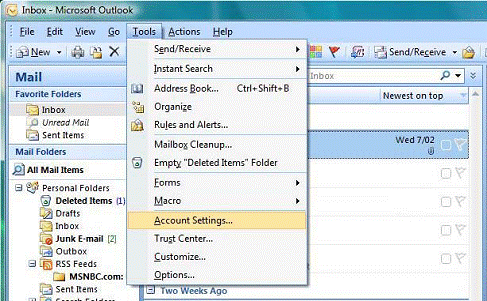
3) Click on ‘New…’
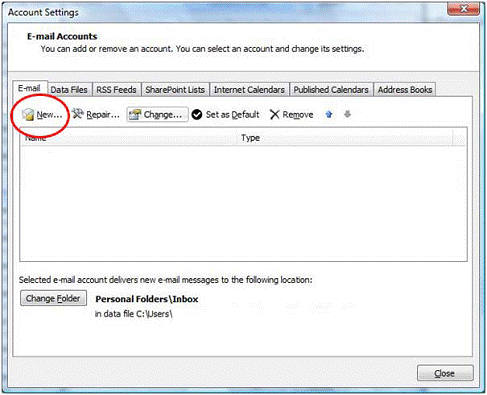
4) Make sure ‘Microsoft Exchange, POP3, IMAP, or HTTP’ radio button is
checked, then click ‘Next >’
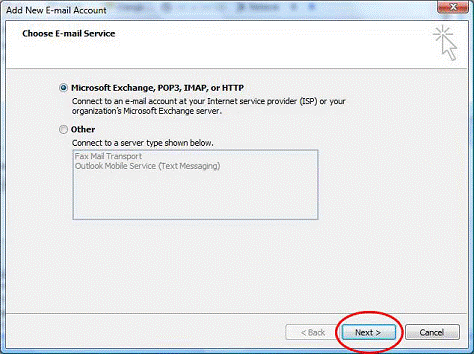
5) Make sure ‘Internet E-mail’ radio button is checked, then click ‘Next >’
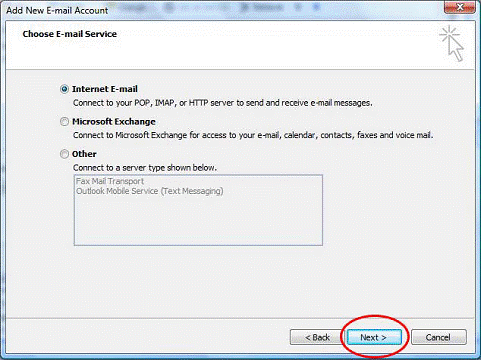
6) Enter your email settings. The important points to remember are:
a. User Name: If your email address was youremail@yourdomain.co.ke your
User name would be “youremail” (we ignore the ‘@yourdomain.co.ke’)
b. Password: Make sure this has your password entered correctly.
c. Incoming mail server (POP3): mail.yourdomain.co.ke
d. Outgoing mail server (SMTP): mail.yourdomain.co.ke
7) If you are using your domain (yourdomain.com.au) to send emails (as opposed to
your ISP’s outgoing mail server) you should click the ‘More Settings…’ tab.
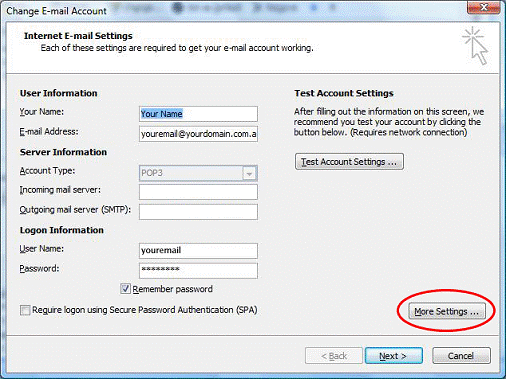
8) Then click the ‘Outgoing Servers’ tab
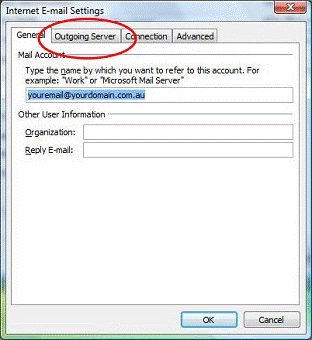
9) Make sure the ‘My outgoing server (SMTP) requires authentication’ checkbox
is checked, and the ‘Use same settings as my incoming mail server’ radio
button is selected.
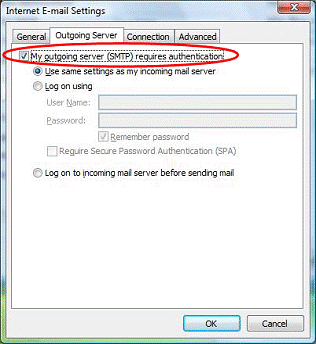
10) Click the "Advanced" tab, check the Leave a copy of messages on the server checkbox to make sure copies of every message stay on the server.
We also recommend checking the box marked Remove from server after X days.
Choose a number of days that's long enough that you'll be able to read the messages in your other mail program (or Webmail). Even using a large number such as 100 days is better than not checking this box.

Your email is now setup.
|