If this is the first email account you're setting up on your I PHONE, follow the guide below.
STEP 1 : Click on settings button from the I phone home screen

Then click "Mail, Contacts, Calendars"
STEP 2 : Setup Email
-
Click "Add Account"
-
Click Other and then add mail account
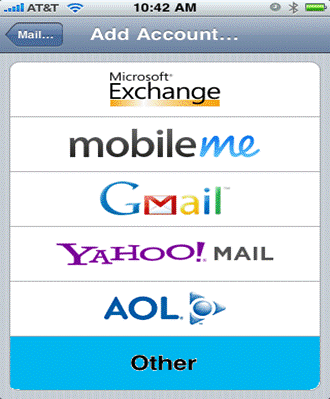
STEP 3 : Account type Select the POP setting at the top
Here you'll enter in your basic account credentials:
-
Your name,
-
Enter your full email address, info@yourdomain.co.ke
-
Enter your password. Then click save.
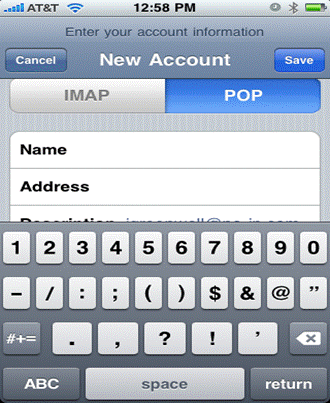
STEP 4 : Incoming server settings
Enter your incoming & outgoing server information using your keypad.
|
Username
|
:
|
[ENTER] " name@yourdomain.co.ke".
(Usually it is your email address)
|
|
Password
|
:
|
[ENTER] "Your account password.".
|
|
Host name
|
:
|
[ENTER] "mail.yourdomain.com". Then click save.
(yourdomain.com here refers to the domain you have registered)
|
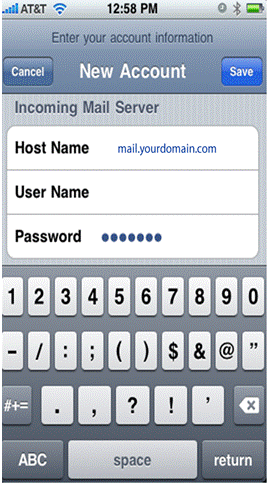 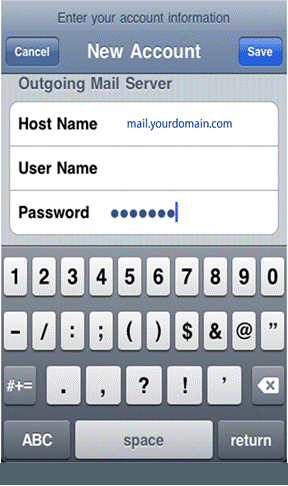
STEP 6 : Advanced options

The Default should be SSL on with Port 995 but you can also set this to SSL off with port 110 if you wanted to.
To find your server settings, sign in to your email account using Outlook . After you sign in, click Options > See All Options > Account > My Account > Settings for POP, IMAP and SMTP access. The POP3, IMAP4, and SMTP server name and other settings you may need to enter are listed on page under POP setting or IMAP setting and SMTP setting.
That should take care of everything now! Now go back to your home screen and access your mail .
|